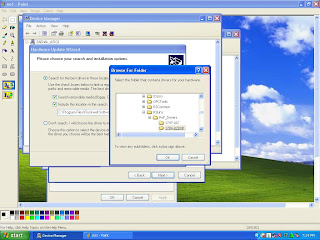Centralized data acquisition and distributed control are the most common applications of LANs. Data collection and processing, when performed by an individual controller, can burden the processor’s scan time, consume large amounts of memory, and complicate the control logic program.
A data highway configuration, in which all data is passed to a host computer that performs all data processing, eliminates these problems.
Also, distributed control applications allocate control functions, once performed by a
single controller, among several controllers, this eliminates dependence on a single controller and improves performance and reliability.
To use the distributed processing approach, a LAN and the PLCs attached to it must provide the functions:
- communication between PLCs
- upload capability to a host computer from any PLC
- download capability from a host computer to any PLC
- reading/writing of I/O values and registers to any PLC
- monitoring of PLC status and control of PLC operation
I/O BUS NETWORKS
This network lets controllers better communicate with I/O field devices, to take advantage
of their growing intelligence. This configuration decentralizes control in the PLC system,
yielding larger and faster control systems.
Three types of I/O bus networks:
?Sensor Bus Networks
?Device-level Bus and
?Process Bus.
Sensor Bus Network
At the lowest level of process automation, the Sensor Busses focus solely on discrete devices. AS-I (Actuator Sensor Interface) is the most common Sensor Bus Network.
Field devices typically connected to Sensor Bus Networks include on/off valves, limit switches,….
Device Bus Networks
Device bus networks interface with lowlevel information devices, which primarily transmit data relating to the state of the device (ON/OFF) and its operational status. They used in areas with a high density of discrete devices. These networks generally process only a
few bits to several bytes of data at a time. The most commonly used include DeviceNet
and ProfiBus-DP.